如果我們已經成功安裝配置了 RetroPie ,那麼將可以用自己設定的『左、右』方向鍵輪詢 EmulationStation 『遊戲機主選單』。
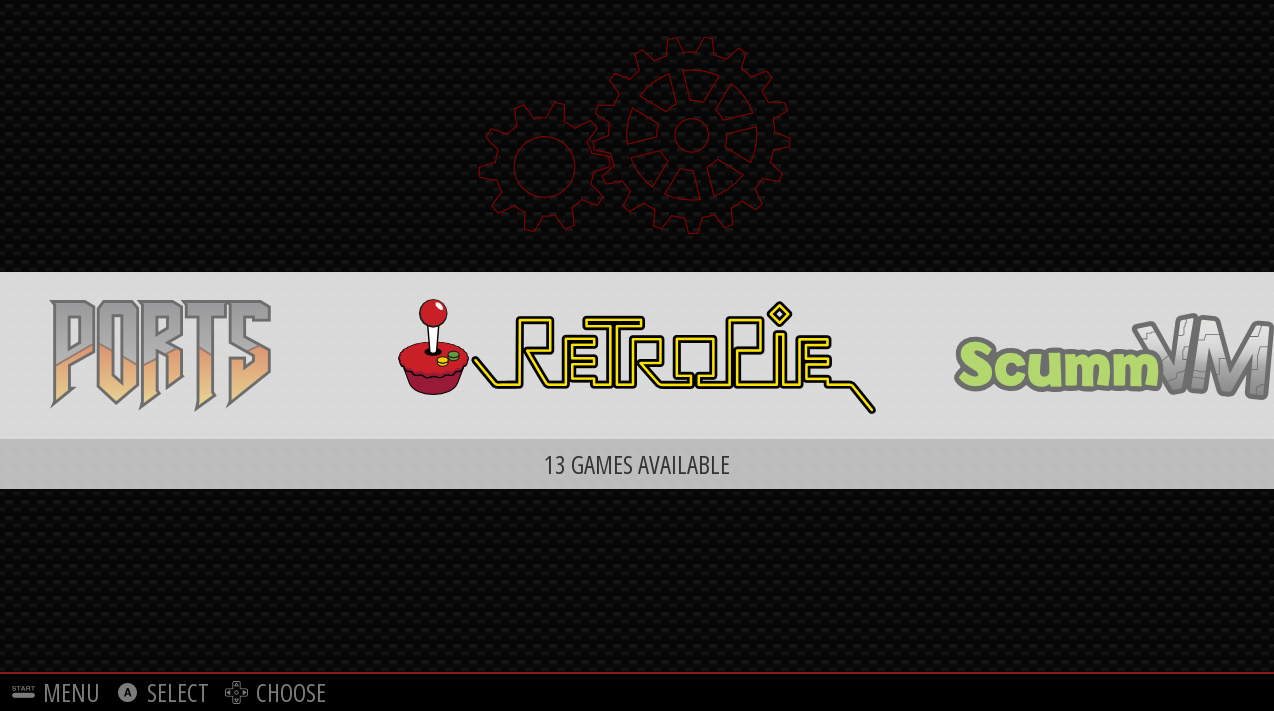
這個『選單系統』一般使用『A』鍵『進入』子選單,用『B』鍵『離開』子系統。EmulationStation 自己的『主選單』可用『Start』鍵快捷進入,其中『 CONFIGURE INPUT 』之選項可以重新定義使用者界面操作的『首選裝置』;若是誤入脫離辦法一定得使用鍵盤之『ESC』鍵?還是得再重新定義一次的呢!
對於不熟悉『選單系統』概念之讀者,下面文本或許有點幫助︰
早期使用 PC 的人都知道『Ctrl + Alt + Del 』這個『組合鍵』── 又稱『三指禮敬』鍵 ──,在 PC DOS 年代由 IBM 的首席工程師 David Bradley 先生所創 ── 由軟體按鍵觸發的系統『重新開機』reboot,他同時也是 IBM PC ROM-BIOS 開機程式的攥寫人。這個暱稱為『復活蛋』的組合鍵,根據 IBM 官方的技術文件是這樣說明的︰
『僅供』程式設計師使用,不對大眾開放,『用於』免關機就能重新啟動 PC 一事 。
『左手』先按下Ctrl 鍵不放,『 + 接著按下』 Alt 鍵不放,此時用『右手』同時『 + 接著按下』Del 一鍵。
這個『依序同時』按鍵的想法,開啟了後來一系列的軟體仿效與應用,為日後的『快捷鍵』舖平了道路。本來此事早已落幕,然而去年九月 21 日微軟創始人比爾.蓋茲在哈佛大學時,卻說這個『復活蛋』是個『錯誤的設計』,起因於當年的 IBM 工程師不願意給 MicroSoft 他們一的『單獨』的鍵來作此類用途,又起了波瀾!不論人們怎麼想,一個概念 『其來有自』,知道淵源容易了解它說的是什麼?或許又能怎麼用。在談 raspi-config 使用前,先說說『選單系統』的『架構』想法吧。『選單』menu 的想法非常古早,事實上,當你在餐館裡看著『菜單』對著服務生『點菜』時,就已實踐了『人對人』的『點菜系統』了。如果把這裡的『人對人』換成『人對電腦』、『菜單』變成『選單』、『點菜』改成『點選』後,就是所說的選單系統。因著「點選裝置」的不同 ── 鍵盤、滑鼠、觸控面板、… ── ,『使用的友善性』user friendly 也不一樣,就目前的選單系統軟體設計上來講,大體早已『定型化』了── 人因工學使然 ──。也許好處是說了一個,就說了全部。
sudo raspi-config 是個終端機上的應用程式,使用的是用鍵盤操作的『文字選單系統』。一般選單的結構,就像檔案系統一樣,如果把選單比做『貼了選單標籤的箱子』,這個箱子裡可以裝著『選項』或是『子選單箱子』。所以要有著『進入』子選單︰Enter,『回到』母選單︰Esc的辦法。為著使用的友善性,就像手機上的『接聽鍵』和『掛斷鍵』一樣,文字界面上有〈 Select 〉進入、〈 Finish 〉結束、〈 Back 〉回去…等等選單脈絡『操作項』,可以按下Tab輪選。此時標示『當下選項』── 紅色『選單桿』 menu bar ──,會變成藍色選單桿,告知正操作的是『這個選項』。由此推想移動選單桿應該是用↑和↓按鍵了。當你操作這個選單系統時,你還得使用空白鍵,它是個『兩態』跳態鍵︰對某個選項來說,如果它沒被選上,按下就是選;如果已被選上,按下就是不選。
─── 摘自《一條漫漫長路︰中文化視窗》
一旦你選擇了『模擬器』,開始『遊戲』,你就進入了『遊戲機』主控的世界,這裡已經不是 EmulationStation 管轄的天地了,那麼我們將如何離開這個『遊戲』呢?由是 RetroArch 主導的『模擬器 』才有一『共通』的『脫離鍵 Exit 』『Select』 + 『Start』鍵耶!
然而並非所有的『模擬器』都是由 RetroArch 主導的,舉例來說
『 AdvanceMAME 』︰
請參照《 Documentation of the AdvanceMAME advv utility 》與《 Documentation of the AdvanceMAME advmame program 》文件進行操作。此處僅列出預設的鍵盤用法︰
In the game play you can use the following keys:
ESC Exit.
F1 Help.
TAB Main Menu.
F2 Test/Service Switch.
F3 Reset the game.
F7 Load a game state.
SHIFT + F7 Save a gam state.
F8 Decrease the frame skip value.
F9 Increase the frame skip value.
F10 Speed throttle.
F11 Display the frame per second.
F12 Save a snapshot.
P Pause.
PAD * Turbo mode until pressed.
PAD / Cocktail mode (flip the screen vertically).
PAD – Mark the current time as the startup time of the game.
CTRL + ENTER Start the sound and video recording.
ENTER Stop the sound and video recording.
, Previous video mode.
. Next video mode.
TILDE Volume Menu.
for player 1 you can use the keys:
1 Play.
5 Insert coin.
ARROW Move.
↑ , ← , → , ↓ Move.
CTRL First button.
ALT Second button.
SPACE Third button.
for player 2 you can use the keys:
2 Play.
6 Insert coin.
R , F , D , G Move.
A First button.
S Second button.
Q Third button.
for AdvanceMESS are available also the following keys:
ScrollLock Switch to partial keyboard emulation which lets you use keys like TAB, ALT and CTRL.
─── 摘自《音樂播放器之 CD 轉成 mp3 之《補充》 MAME?!》
這時想要離開遊戲,怕得使用鍵盤之『ESC』鍵的了!!!
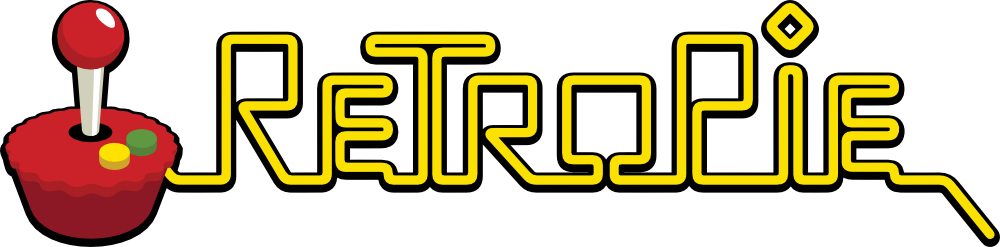
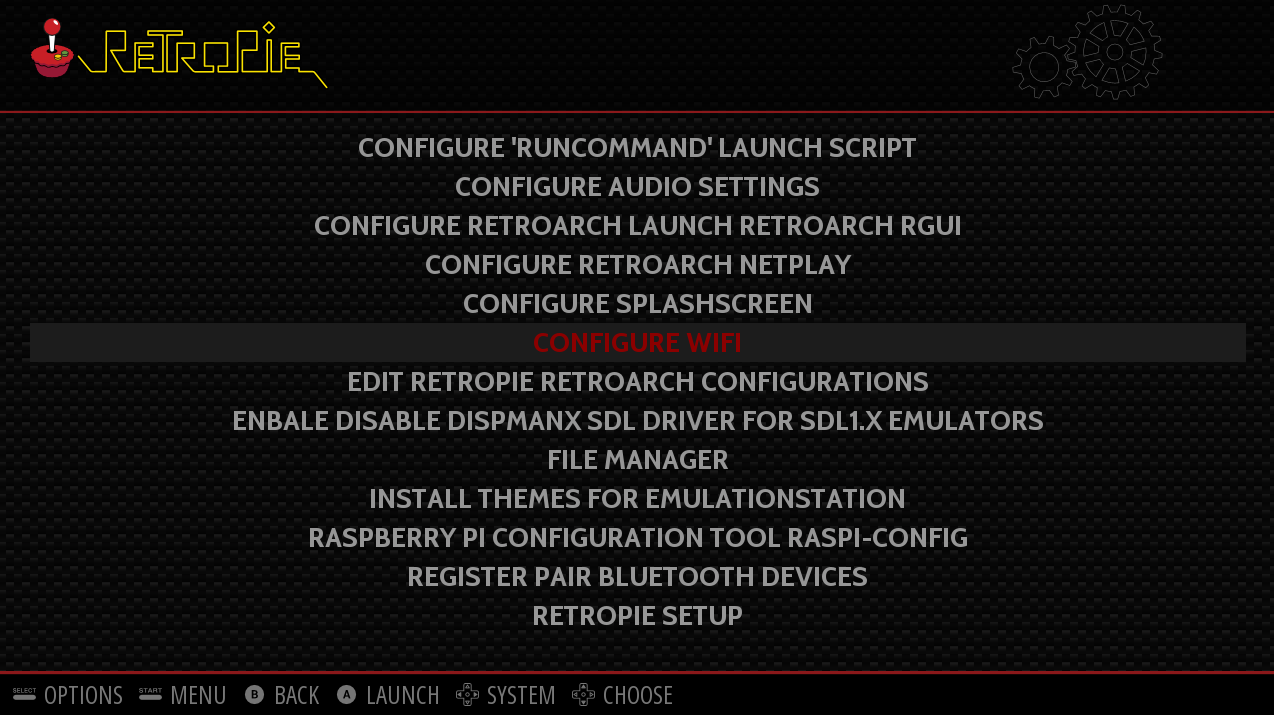
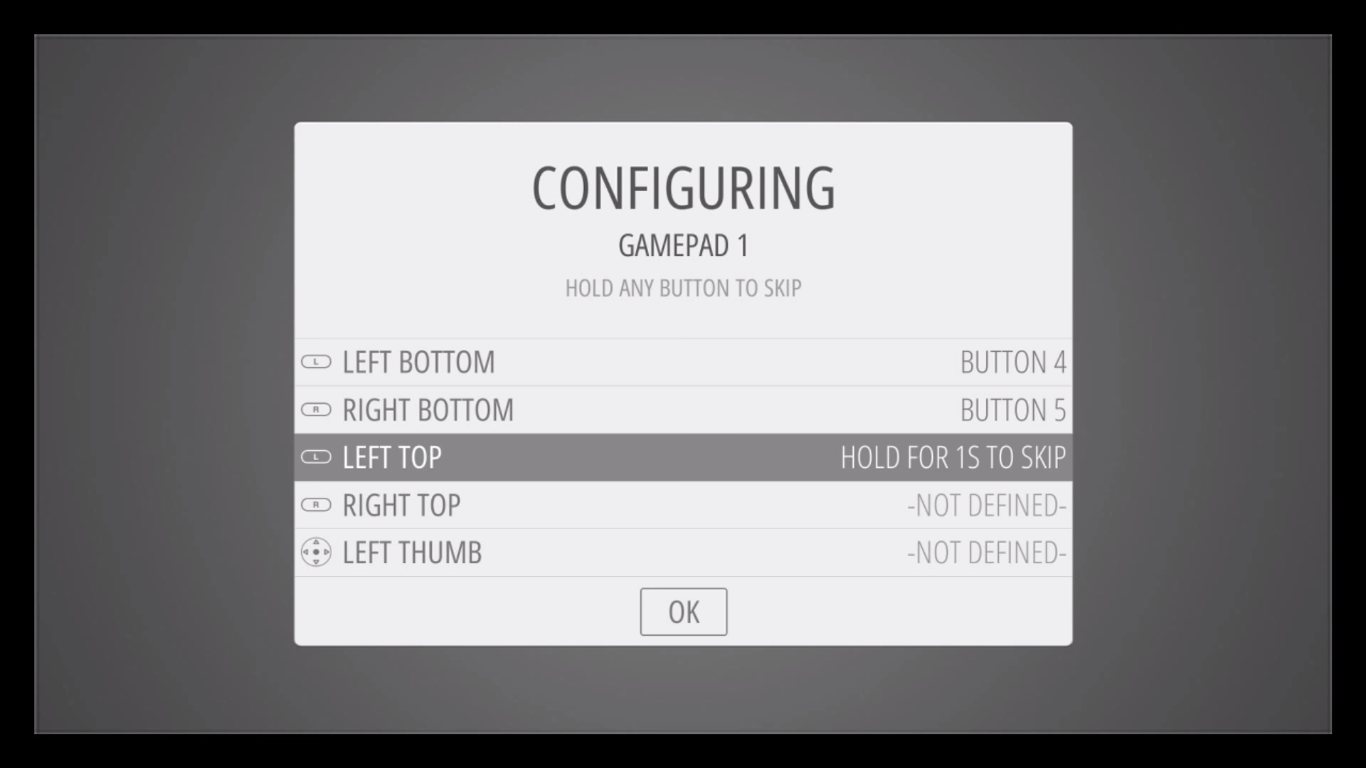

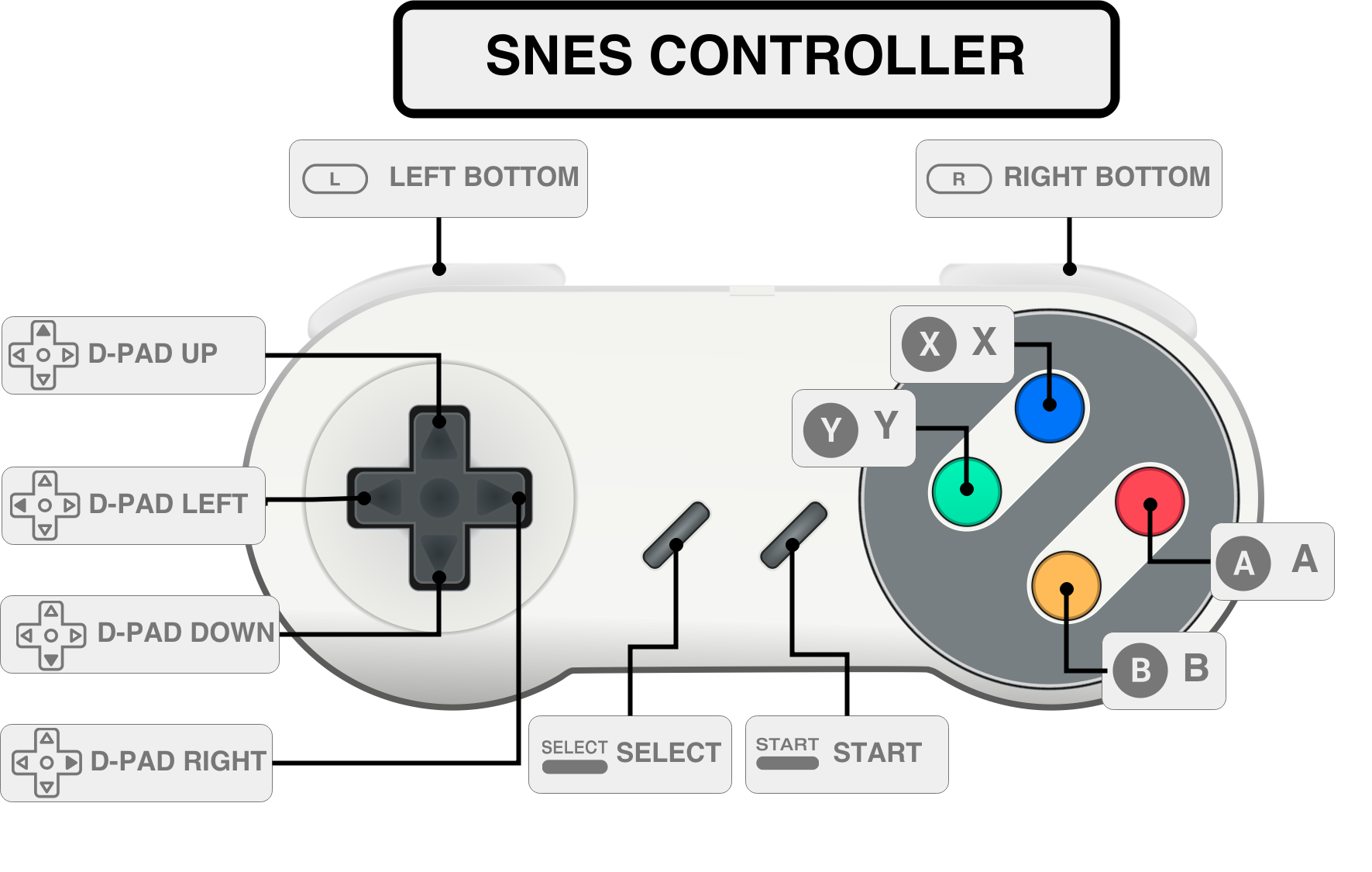
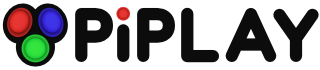







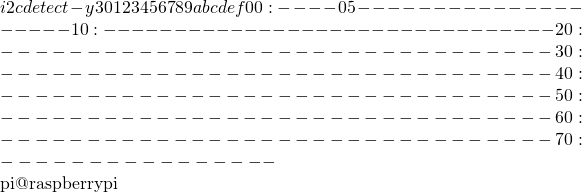 i2cdetect -y 1
0 1 2 3 4 5 6 7 8 9 a b c d e f
00: -- -- 05 -- -- -- -- -- -- -- -- -- --
10: -- -- -- -- -- -- -- -- -- -- -- -- -- -- -- --
20: -- -- -- -- -- -- -- -- -- -- -- -- -- -- -- --
30: -- -- -- -- -- -- -- -- -- -- -- -- -- -- -- --
40: -- -- -- -- -- -- -- -- -- -- -- -- -- -- -- --
50: -- -- -- -- -- -- -- -- -- -- -- -- -- -- -- --
60: -- -- -- -- -- -- -- -- -- -- -- -- -- -- -- --
70: -- -- -- -- -- -- -- --
pi@raspberrypi ~
i2cdetect -y 1
0 1 2 3 4 5 6 7 8 9 a b c d e f
00: -- -- 05 -- -- -- -- -- -- -- -- -- --
10: -- -- -- -- -- -- -- -- -- -- -- -- -- -- -- --
20: -- -- -- -- -- -- -- -- -- -- -- -- -- -- -- --
30: -- -- -- -- -- -- -- -- -- -- -- -- -- -- -- --
40: -- -- -- -- -- -- -- -- -- -- -- -- -- -- -- --
50: -- -- -- -- -- -- -- -- -- -- -- -- -- -- -- --
60: -- -- -- -- -- -- -- -- -- -- -- -- -- -- -- --
70: -- -- -- -- -- -- -- --
pi@raspberrypi ~  python
Python 2.7.9 (default, Mar 8 2015, 00:52:26)
[GCC 4.9.2] on linux2
Type "help", "copyright", "credits" or "license" for more information.
>>> import grovepi
>>> addr = 0x05
>>> grovepi.debugEnable()
>>> potentiometer = 0
>>> grovepi.pinMode(potentiometer,"INPUT")
1
>>> grovepi.analogRead(potentiometer)
0
[11, 2, 190, 255, 255, 255, 255, 255, 255, 255, 255, 255, 255, 255, 255, 255, 255, 255, 255, 255, 255, 255, 255, 255, 255, 255, 255, 255, 255, 255, 255, 255]
702
>>> ultrasonic_ranger = 2
>>> grovepi.ultrasonicRead(ultrasonic_ranger)
0
[11, 0, 3, 255, 255, 255, 255, 255, 255, 255, 255, 255, 255, 255, 255, 255, 255, 255, 255, 255, 255, 255, 255, 255, 255, 255, 255, 255, 255, 255, 255, 255]
3
>>> power=7
>>> grovepi.pinMode(power,"OUTPUT")
1
>>> grovepi.digitalWrite(power,1)
1
>>> grovepi.digitalWrite(power,0)
1
>>> grovepi.bus.write_i2c_block_data(5, 1, [3] + [0, 0, 0])
>>> grovepi.bus.read_i2c_block_data(5, 1)
[0, 2, 190, 255, 255, 255, 255, 255, 255, 255, 255, 255, 255, 255, 255, 255, 255, 255, 255, 255, 255, 255, 255, 255, 255, 255, 255, 255, 255, 255, 255, 255]
>>> grovepi.bus.write_i2c_block_data(5, 1, [3] + [0, 0, 0])
>>> grovepi.read_i2c_byte(addr)
0
>>> grovepi.bus.read_i2c_block_data(5, 1)
[0, 2, 190, 255, 255, 255, 255, 255, 255, 255, 255, 255, 255, 255, 255, 255, 255, 255, 255, 255, 255, 255, 255, 255, 255, 255, 255, 255, 255, 255, 255, 255]
>>> grovepi.read_i2c_byte(addr)
0
>>> grovepi.read_i2c_block(addr)
[0, 255, 255, 255, 255, 255, 255, 255, 255, 255, 255, 255, 255, 255, 255, 255, 255, 255, 255, 255, 255, 255, 255, 255, 255, 255, 255, 255, 255, 255, 255, 255]
>>> grovepi.read_i2c_block(addr)
[0, 255, 255, 255, 255, 255, 255, 255, 255, 255, 255, 255, 255, 255, 255, 255, 255, 255, 255, 255, 255, 255, 255, 255, 255, 255, 255, 255, 255, 255, 255, 255]
>>> grovepi.read_i2c_block(addr)
[0, 255, 255, 255, 255, 255, 255, 255, 255, 255, 255, 255, 255, 255, 255, 255, 255, 255, 255, 255, 255, 255, 255, 255, 255, 255, 255, 255, 255, 255, 255, 255]
>>> grovepi.read_i2c_block(addr)
[0, 255, 255, 255, 255, 255, 255, 255, 255, 255, 255, 255, 255, 255, 255, 255, 255, 255, 255, 255, 255, 255, 255, 255, 255, 255, 255, 255, 255, 255, 255, 255]
>>> grovepi.read_i2c_block(addr)
[11, 2, 255, 255, 255, 255, 255, 255, 255, 255, 255, 255, 255, 255, 255, 255, 255, 255, 255, 255, 255, 255, 255, 255, 255, 255, 255, 255, 255, 255, 255, 255]
>>>
python
Python 2.7.9 (default, Mar 8 2015, 00:52:26)
[GCC 4.9.2] on linux2
Type "help", "copyright", "credits" or "license" for more information.
>>> import grovepi
>>> addr = 0x05
>>> grovepi.debugEnable()
>>> potentiometer = 0
>>> grovepi.pinMode(potentiometer,"INPUT")
1
>>> grovepi.analogRead(potentiometer)
0
[11, 2, 190, 255, 255, 255, 255, 255, 255, 255, 255, 255, 255, 255, 255, 255, 255, 255, 255, 255, 255, 255, 255, 255, 255, 255, 255, 255, 255, 255, 255, 255]
702
>>> ultrasonic_ranger = 2
>>> grovepi.ultrasonicRead(ultrasonic_ranger)
0
[11, 0, 3, 255, 255, 255, 255, 255, 255, 255, 255, 255, 255, 255, 255, 255, 255, 255, 255, 255, 255, 255, 255, 255, 255, 255, 255, 255, 255, 255, 255, 255]
3
>>> power=7
>>> grovepi.pinMode(power,"OUTPUT")
1
>>> grovepi.digitalWrite(power,1)
1
>>> grovepi.digitalWrite(power,0)
1
>>> grovepi.bus.write_i2c_block_data(5, 1, [3] + [0, 0, 0])
>>> grovepi.bus.read_i2c_block_data(5, 1)
[0, 2, 190, 255, 255, 255, 255, 255, 255, 255, 255, 255, 255, 255, 255, 255, 255, 255, 255, 255, 255, 255, 255, 255, 255, 255, 255, 255, 255, 255, 255, 255]
>>> grovepi.bus.write_i2c_block_data(5, 1, [3] + [0, 0, 0])
>>> grovepi.read_i2c_byte(addr)
0
>>> grovepi.bus.read_i2c_block_data(5, 1)
[0, 2, 190, 255, 255, 255, 255, 255, 255, 255, 255, 255, 255, 255, 255, 255, 255, 255, 255, 255, 255, 255, 255, 255, 255, 255, 255, 255, 255, 255, 255, 255]
>>> grovepi.read_i2c_byte(addr)
0
>>> grovepi.read_i2c_block(addr)
[0, 255, 255, 255, 255, 255, 255, 255, 255, 255, 255, 255, 255, 255, 255, 255, 255, 255, 255, 255, 255, 255, 255, 255, 255, 255, 255, 255, 255, 255, 255, 255]
>>> grovepi.read_i2c_block(addr)
[0, 255, 255, 255, 255, 255, 255, 255, 255, 255, 255, 255, 255, 255, 255, 255, 255, 255, 255, 255, 255, 255, 255, 255, 255, 255, 255, 255, 255, 255, 255, 255]
>>> grovepi.read_i2c_block(addr)
[0, 255, 255, 255, 255, 255, 255, 255, 255, 255, 255, 255, 255, 255, 255, 255, 255, 255, 255, 255, 255, 255, 255, 255, 255, 255, 255, 255, 255, 255, 255, 255]
>>> grovepi.read_i2c_block(addr)
[0, 255, 255, 255, 255, 255, 255, 255, 255, 255, 255, 255, 255, 255, 255, 255, 255, 255, 255, 255, 255, 255, 255, 255, 255, 255, 255, 255, 255, 255, 255, 255]
>>> grovepi.read_i2c_block(addr)
[11, 2, 255, 255, 255, 255, 255, 255, 255, 255, 255, 255, 255, 255, 255, 255, 255, 255, 255, 255, 255, 255, 255, 255, 255, 255, 255, 255, 255, 255, 255, 255]
>>>
Next up I’ll send updates for userspace to be rebuilt, but this is a major bugfix for vc4 DRM.
Also note the /debug/dri/0/bo_stats and /gem_exec debugfs nodes, which may be useful to watch when bug reporting for issues like the rendering lag/OOM ones we’ve had.